Shopify’s documentation can be frustrating. With the rise of AI and machine learning, why isn’t there a way to download comprehensive documentation for personal LLMs to enable Socratic learning? Instead, we’re stuck with scattered, incomplete resources. Shopify reference docs
Here’s how I integrated Shopify with Astro for a headless e-commerce solution:
-
Create a Shopify Partner account Navigate to partner.shopify.com since it lets you create as many development stores for testing as you need.
-
Make a test directory and initialize it Start by creating a new directory for your project and navigating into it:
mkdir my-test-store cd my-test-store -
Install Shopify CLI I prefer using the CLI to avoid searching for links or buttons:
npm i -g @shopify/cli@latest- Choose your app type At this point, you have two options for Shopify app development:
- Hydrogen app:
shopify hydrogen initFollow the Hydrogen documentation.
- Remix app:
shopify app initFollow the Remix documentation.
Here’s a comparison of Hydrogen vs. Remix:
| Feature/Aspect | Hydrogen | Remix |
|---|---|---|
| Purpose | Shopify-specific custom storefronts | General-purpose web applications |
| Pre-Built Components | Includes Shopify-specific components | No pre-built Shopify components |
| Integration with Shopify | Deeply integrated with Shopify APIs and ecosystem | Can integrate with Shopify APIs, but not specific |
| Hosting | Optimized for Shopify’s Oxygen hosting | Hosting-agnostic (can be deployed anywhere) |
| Flexibility | Opinionated framework tailored for e-commerce | Unopinionated and flexible |
| Use Case | Best for Shopify storefronts | Best for general web applications, including storefronts |
Both options don’t fit my goal of creating a separate shop component for my Astro website. Instead, I followed Shopify’s Headless documentation and documented my process for future reference.
Pro Tip: If you need a website, go the Hydrogen route. Two commands and you’ve got a store up and running.
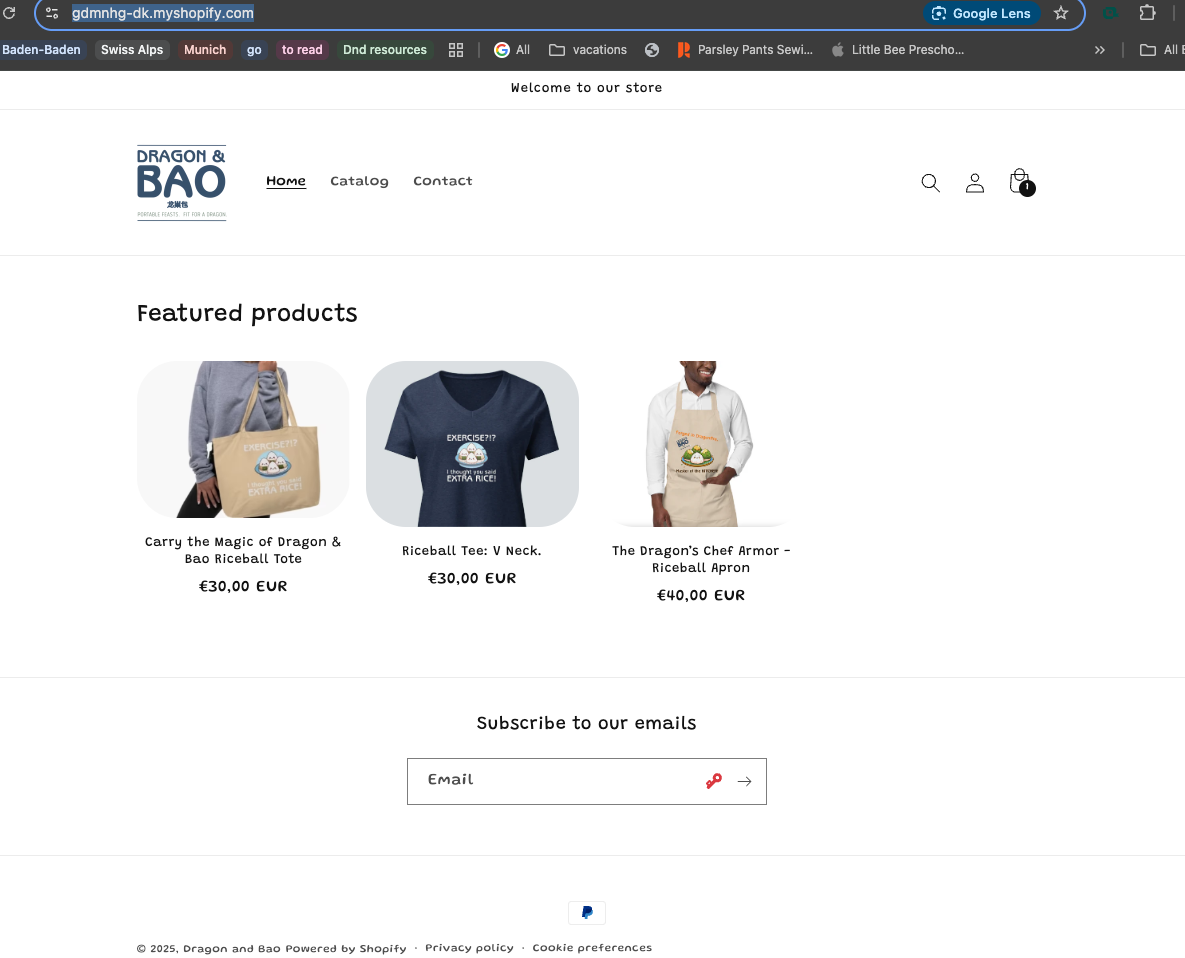
-
Create a development store From your Partner dashboard, create a development store where you can test features.
-
Log into the store Access your store via the Partner dashboard, which opens the admin panel (e.g.,
admin.shopify.com/<store_id>). -
Create a custom app Go to “Develop app” → “Create custom app” → “Install app.” This process generates an API token for accessing Shopify’s ecosystem.
-
Test the Storefront API Write a Node.js app to test your API token and fetch product data. Example code:
import dotenv from 'dotenv';
dotenv.config();
const SHOPIFY_STORE_DOMAIN = '<your-store-name>.myshopify.com';
const SHOPIFY_ENDPOINT = `https://${SHOPIFY_STORE_DOMAIN}/api/2024-01/graphql.json`;
const SHOPIFY_STOREFRONT_ACCESS_TOKEN = '<your-access-token>';
const query = `
query getProducts($first: Int!) {
products(first: $first) {
edges {
node {
id
title
description
handle
images(first: 1) {
edges {
node {
url
altText
}
}
}
variants(first: 1) {
edges {
node {
id
title
price {
amount
currencyCode
}
}
}
}
}
}
}
}
`;
async function testShopifyAPI() {
try {
const response = await fetch(SHOPIFY_ENDPOINT, {
method: 'POST',
headers: {
'Content-Type': 'application/json',
'X-Shopify-Storefront-Access-Token': SHOPIFY_STOREFRONT_ACCESS_TOKEN,
},
body: JSON.stringify({
query: query,
variables: { first: 5 },
}),
});
const data = await response.json();
console.log('Products:', data.data.products.edges);
} catch (error) {
console.error('Error:', error);
}
}
testShopifyAPI();-
Populate the dev store Use Shopify’s built-in option to populate your dev store with random products, customers, and orders.
-
Map API results to your Astro site Convert the API response (
data) into JSON for Astro to consume. Example result: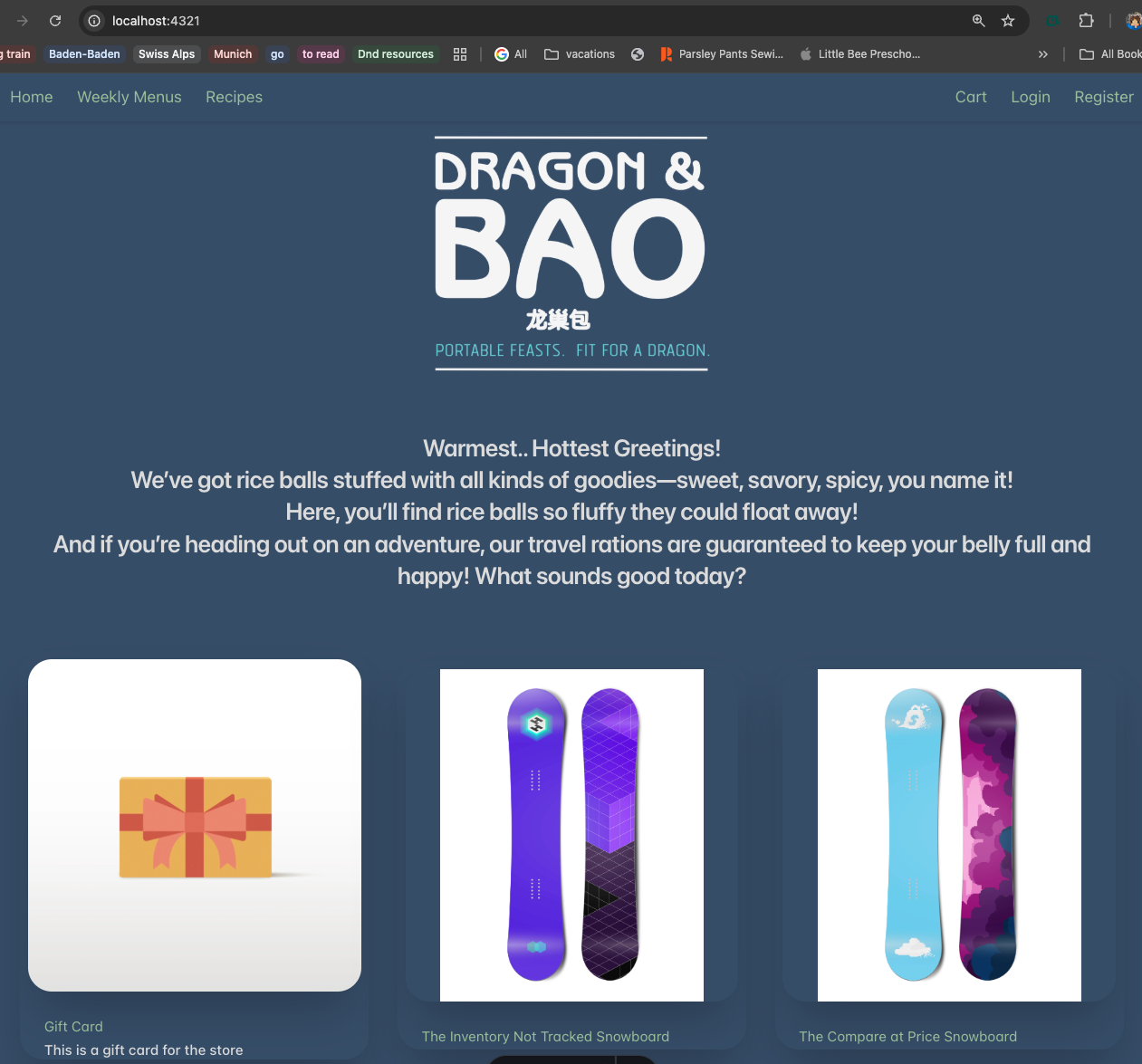
For a quick solution, use Hydrogen for a Shopify storefront. For headless setup, Shopify’s Storefront API (headless but you need to develop a custom app by Shopify’s terms) is the way to go. It abstracts the inventory in a database and tracks everything else. Will do another sprint on auth and login and managing it on a personal site soon.